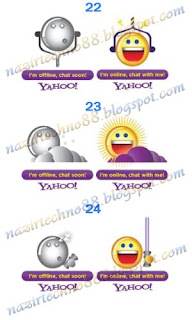Bagaimana Cara Memasukkan SKYPE STATUS Ke Dalam Blog
Bagaimana Cara Memasukkan SKYPE STATUS Ke Dalam Blog
30 Jun 2009
Untuk mendapatkan SKYPE Online Status di dalam blog anda
Langkah 1
========
Untuk memasukkan kod SKYPE Online Status ke dalam blog anda, pergi ke Layout >> Page Element >> Add Gadget >> dan pilih HTML/Javascript
Langkah 2
========
Setelah tetingkap/paparan HTML/Javascript keluar >>COPY kod SKYPE Online Status ini dan PASTE di dalam tetingkap/paparan HTML/Javascript
Langkah 3
========
Ubahsuai semula Kod SKYPE Online Status dengan menukar SKYPE ID dan pilih jenis imej status yang anda mahukan dan SAVE
<!-- Skype buttons code start --><!-- Credits to
http://nazirtechno88.blogspot.com --><script type="text/javascript"
src="http://download.skype.com/share/skypebuttons/js/skypeCheck.js"></script><br
/> <a href="skype:SKYPE ID ANDA?call"><img
src="http://download.skype.com/share/skypebuttons/buttons/call_green_white_153x63.png"
style="border: none;" width="153" height="63" alt="Skype Me™!" /></a><!-- Skype
buttons code end --><!-- Credits to http://nazirtechno88.blogspot.com -->

<!-- Skype buttons code start --><!-- Credits to
http://nazirtechno88.blogspot.com
--><script type="text/javascript"
src="http://download.skype.com/share/skypebuttons/js/skypeCheck.js"></script><br
/> <a href="skype:SKYPE ID ANDA?call"><img
src="http://download.skype.com/share/skypebuttons/buttons/call_blue_white_124x52.png"
style="border: none;" width="124" height="52" alt="Skype Me™!" /></a><!-- Skype
buttons code end --><!-- Credits to http://nazirtechno88.blogspot.com -->
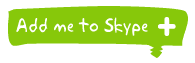
<!-- Skype button code start --><!-- Credits to
http://nazirtechno88.blogspot.com --><script type="text/javascript"
src="http://download.skype.com/share/skypebuttons/js/skypeCheck.js"></script><br
/> <a href="skype:SKYPE ID ANDA?add"><img
src="http://download.skype.com/share/skypebuttons/buttons/add_green_white_195x63.png"
style="border: none;" width="195" height="63" alt="Add me to Skype" /></a><!-- Skype button code end --><!-- Credits to
http://nazirtechno88.blogspot.com -->
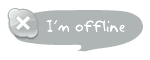
<!-- Skype buttons code start --><!-- Credits to
http://nazirtechno88.blogspot.com --><script type="text/javascript"
src="http://download.skype.com/share/skypebuttons/js/skypeCheck.js"></script><br
/> <a href="skype:SKYPE ID ANDA?call"><img
src="http://mystatus.skype.com/balloon/SKYPE ID ANDA" style="border:
none;" width="150" height="60" alt="My status" /></a><!-- Skype buttons code end
--><!-- Credits to http://nazirtechno88.blogspot.com -->
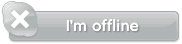
<!-- Skype buttons code start --><!-- Credits to
http://nazirtechno88.blogspot.com --><script type="text/javascript"
src="http://download.skype.com/share/skypebuttons/js/skypeCheck.js"></script><br
/> <a href="skype:SKYPE ID ANDA?call"><img
src="http://mystatus.skype.com/bigclassic/SKYPE ID ANDA" style="border:
none;" width="182" height="44" alt="My status" /></a><!-- Skype buttons code end
--><!-- Credits to http://nazirtechno88.blogspot.com -->

<!-- Skype buttons code start --><!-- Credits to
http://nazirtechno88.blogspot.com --><script type="text/javascript"
src="http://download.skype.com/share/skypebuttons/js/skypeCheck.js"></script><br
/> <a href="skype:SKYPE ID ANDA?call"><img
src="http://mystatus.skype.com/smallclassic/YSKYPE ID ANDA"
style="border: none;" width="114" height="20" alt="My status" /></a><!-- Skype
buttons code end --><!-- Credits to http://nazirtechno88.blogspot.com -->

 Bagaimana Cara Memasukkan YM ONLINE STATUS Ke Dalam Blog
Bagaimana Cara Memasukkan YM ONLINE STATUS Ke Dalam Blog
Untuk mendapatkan YM Online Status di dalam blog anda
>>>>LIHAT DEMO<<<<
Langkah 1
========
Untuk memasukkan kod YM Online Status ke dalam blog anda, pergi ke Layout >> Page Element >> Add Gadget >> dan pilih HTML/Javascript
Langkah 2
========
Setelah tetingkap/paparan HTML/Javascript keluar >>COPY kod YM Online Status ini dan PASTE di dalam tetingkap/paparan HTML/Javascript
Langkah 3
========
Ubahsuai semula Kod YM Online Status dengan menukar Yahoo ID dan Nombor Imej Status anda dan SAVE
<a href="ymsgr:sendIM?YAHOO ID ANDA"><br /><img border=0
src="http://opi.yahoo.com/online?u=YAHOO ID ANDA&m=g&t=PILIH NOMBOR IMEJ STATUS DARI 1 - 24" /> </a>

 Logo di bucu bawah sebelah kanan
Logo di bucu bawah sebelah kanan

Untuk mendapatkan Logo Naruto Seperti Dibawah pada bucu sebelah kanan
>>>>LIHAT DEMO<<<<
copy this CODE:
PASTE di dalam HTML Page anda < /body> tag
<script src="http://ajax.googleapis.com/ajax/libs/jquery/1.3.2/jquery.min.js" type="text/javascript"></script>
<script src="http://www.zdit.biz/nazir/js/edbottomright.js" type="text/javascript">
</script>

 Mengakses Aplikasi Windows Dengan Run Command
Mengakses Aplikasi Windows Dengan Run Command
25 Jun 2009
Langkah 1
========
Untuk menjalankan salah satu daripada aplikasi dibawah, anda perlu pergi ke Menu Start >> Run >> dan taip cmd = Command Prompt
atau
Tekan kekunci Windows key + R untuk masuk ke Run Menu>> dan taip cmd = Command Prompt
Langkah 2
========
Setelah tetingkap/paparan command keluar >> taip nama aplikasi yang hendak diakses
(cth : winword)
Senarai Aplikasi
=============
iexplore + "web address" = Internet Explorer
compmgmt.msc = Computer Management
dhcpmgmt.msc = DHCP Management
dnsmgmt.msc = DNS Management
services.msc = Services
eventvwr = Event Viewer
dsa.msc = Active Directory Users and Computers
dssite.msc = Active Directory Sites and Services
Windows key + E = Explorer
devmgmt.msc = Device Manager
msinfo32 = System Information
cleanmgr = Disk Cleanup
ntbackup = Backup or Restore Wizard (Windows Backup Utility)
mmc = Microsoft Management Console
excel = Microsoft Excel (If Installed)
msaccess = Microsoft Access (If Installed)
powerpnt = Microsoft PowerPoint (If Installed)
winword = Microsoft Word (If Installed)
frontpg = Microsoft FrontPage (If Installed)
notepad = Notepad
wordpad = WordPad
calc = Calculator
msmsgs = Windows Messenger
mspaint = Microsoft Paint
wmplayer = Windows Media Player
rstrui = System Restore
netscp6 = Netscape 6.x
netscp = Netscape 7.x
netscape = Netscape 4.x
waol = America Online
control = Opens the Control Panel
control printers = Opens the Printers Dialog![]()

 Mengakses Control Panel Dengan Run Commands
Mengakses Control Panel Dengan Run Commands
Langkah 1
========
Untuk menjalankan salah satu daripada aplikasi dibawah, anda perlu pergi ke Menu Start >> Run >> dan taip cmd = Command Prompt
atau
Tekan kekunci Windows key + R untuk masuk ke Run Menu>> dan taip cmd = Command Prompt
Langkah 2
========
Setelah tetingkap/paparan command keluar >> taip nama aplikasi yang hendak diakses
(cth : timedate.cpl)
Senarai Aplikasi
=============
1.appwiz.cpl = Add/Remove Programs control
2.timedate.cpl = Date/Time Properties control
3.desk.cpl = Display Properties control
4.findfast.cpl = FindFast control
5.Fonts Folder = control fonts
6.inetcpl.cpl = Internet Properties control
7.main.cpl = keyboard Keyboard Properties control
8.main.cpl = Mouse Properties control
9.mmsys.cpl = Multimedia Properties control
10.netcpl.cpl = Network Properties control
11.password.cpl = Password Properties control
12.printers = Printers Folder control
13.mmsys.cpl = sounds Sound Properties control
14.sysdm.cpl = System Properties control![]()

 Aplikasi Windows XP Yang Tersembunyi
Aplikasi Windows XP Yang Tersembunyi
Sebelum ini mungkin ada yang tahu dan mungkin juga ada yang tidak tahu bahawa windows mempunyai beberapa aplikasi yang tersembunyi yg kebiasaannya hanya digunakan oleh pengguna yang tahu tentang programmer atau hackers untuk melakukan beberapa konfigurasi pada komputernya. Di sini saya ingin kongsikannya untuk tatapan semua.
WINDOWS XP HIDDEN APPS
======================
Untuk menjalankan salah satu daripada aplikasi dibawah, anda perlu pergi ke Menu Start >> Run >> dan taip nama aplikasi (cth : regedit atau regedit.exe)
1) Character Map = charmap.exe (aplikasi untuk mencari Character)
2) Disk Cleanup = cleanmgr.exe
3) Clipboard Viewer = clipbrd.exe (views contents of Windows clipboard)
4) Dr Watson = drwtsn32.exe (Troubleshooting tool)
5) DirectX diagnosis = dxdiag.exe (Diagnose & test DirectX, video & sound cards)
6) Private character editor = eudcedit.exe (allows creation or modification of characters)
7) IExpress Wizard = iexpress.exe (Create self-extracting / self-installing package)
8) Microsoft Synchronization Manager = mobsync.exe (appears to allow synchronization of files on the network for when working offline. Apparently undocumented).
9) Windows Media Player = mplay32.exe (Retro version of Media Player, very basic).
10) ODBC Data Source Administrator = odbcad32.exe (something to do with databases)
11) Object Packager = packager.exe (to do with packaging objects for insertion in files, appears to have comprehensive help files).
12) System Monitor = perfmon.exe (very useful, highly configurable tool, tells you everything you ever wanted to know about any aspect of PC performance, for uber-geeks only )
13) Program Manager = progman.exe (Legacy Windows 3.x desktop shell).
14) Remote Access phone book = rasphone.exe (documentation is virtually non-existant).
15) Registry Editor = regedt32.exe [also regedit.exe] (for hacking the Windows Registry).
16) Network shared folder wizard = shrpubw.exe (creates shared folders on network).
17) File siganture verification tool = sigverif.exe
18) Volume Contro = sndvol32.exe (I've included this for those people that lose it from the System Notification area).
19) System Configuration Editor = sysedit.exe (modify System.ini & Win.ini just like in Win98! ).
20) Syskey = syskey.exe (Secures XP Account database - use with care, it's virtually undocumented but it appears to encrypt all passwords, I'm not sure of the full implications).
21) Microsoft Telnet Client = telnet.exe
22) Driver Verifier Manager = verifier.exe (seems to be a utility for monitoring the actions of drivers, might be useful for people having driver problems. Undocumented).
23) Windows for Workgroups Chat = winchat.exe (appears to be an old NT utility to allow chat sessions over a LAN, help files available).
24) System configuration = msconfig.exe (can use to control starup programs)
25) Group Policy = gpedit.msc (used to manage group policies, and permissions)![]()

 Shortcut Key dalam MS Powerpoint
Shortcut Key dalam MS Powerpoint
23 Jun 2009
Gunakan beberapa Shorcut Key's di bawah dan amalkan sebarang shorcut key ini supaya anda menjadi lebih cekap dan mudah dalam mengendalikan MS POWERPOINT
Bold Ctrl-B
Close Ctrl-W
Close Ctrl-F4
Copy Ctrl-C
Find Ctrl-F
Italics Ctrl-I
Menu bar F10
New slide Ctrl-N
Next window Ctrl-F6
Open Ctrl-O
Paste Ctrl-V
Print Ctrl-P
Repeat Find Shift-F4
Repeat/Redo Ctrl-Y
Replace Ctrl-H
Save Ctrl-S
Slide Show: Begin F5
Slide Show: Black screen show/hide B
Slide Show: End Esc
Slide Show: Erase annotations E
Slide Show: Go to next hidden slide H
Slide Show: Hide pointer and button always Ctrl-L
Slide Show: Hide pointer and button temporarily Ctrl-H
Slide Show: Mouse pointer to arrow Ctrl-A
Slide Show: Mouse pointer to pen Ctrl-P
Slide Show: Next slide N
Slide Show: Previous slide P
Slide Show: Set new timings while rehearsing T
Slide Show: Stop/restart automatic slide show S
Slide Show: Use mouse-click to advance (rehearsing) M
Slide Show: Use original timings O
Slide Show: White screen show/hide W
Spelling and Grammar check F7
Switch to the next presentation window Ctrl-F6
Switch to the next tab in a dialog box Ctrl-Tab / Ctrl-Page Down
Switch to the previous presentation window Ctrl-Shift-F6
Switch to the previous tab in a dialog box Ctrl-Shift-Tab / Ctrl-Page Up
Turn character formatting on or of Num /
Underline Ctrl-U
Undo Ctrl-Z![]()

 Memadamkan Text Pada Icon Atau File
Memadamkan Text Pada Icon Atau File
Jika anda ingin membuang nama shorcut icon pada desktop, anda boleh cuba dengan cara ini.
- Right click pada icon dan pilih "Rename" atau pilih icon dan tekan kekunci F2
- tekan kekunci "Alt" dan taip "255" dan tekan kekunci ENTER
Lihat pada icon Yahoo Messenger sebelum dan selepas...
itulah hasilnya

 Shortcut Key dalam Normal Windows
Shortcut Key dalam Normal Windows
Gunakan beberapa Shorcut Key's di bawah untuk menjalankan sesuatu program. Amalkan sebarang shorcut key ini supaya anda menjadi lebih cekap dan mudah dalam mengendalikan komputer anda
ALT + Tab = Switch between windows
ALT, Space, X = Maximize window
CTRL + Shift + Esc = Task Manager
Windows key + Break = System properties
Windows key + F = Search
Windows key + D = Hide/Display all windows
CTRL + C = copy
CTRL + X = cut
CTRL + V = paste
Acessability shortcuts
Right SHIFT for eight seconds........ Switch FilterKeys on and off.
Left ALT + left SHIFT + PRINT SCREEN....... Switch High Contrast on and off.
Left ALT + left SHIFT + NUM LOCK....... Switch MouseKeys on and off.
SHIFT....... five times Switch StickyKeys on and off.
NUM LOCK...... for five seconds Switch ToggleKeys on and off.
Explorer Shortcuts
END....... Display the bottom of the active window.
HOME....... Display the top of the active window.
NUM LOCK + ASTERISK....... on numeric keypad (*) Display all subfolders under the selected folder.
NUM LOCK + PLUS SIGN....... on numeric keypad (+) Display the contents of the selected folder.
NUM LOCK + MINUS SIGN....... on numeric keypad (-) Collapse the selected folder.
LEFT ARROW...... Collapse current selection if it's expanded, or select parent folder.
RIGHT ARROW....... Display current selection if it's collapsed, or select first subfolder.![]()

 Shortcut Key dalam MS Excel
Shortcut Key dalam MS Excel
Gunakan beberapa Shorcut Key's di bawah dan amalkan sebarang shorcut key ini supaya anda menjadi lebih cekap dan mudah dalam mengendalikan MS EXCEL
F1 Key Help
F2 Key Edit current Cell
F5 Key Goto
F7 Key Spell Check
F12 Key Save file as
CTRL and A Select entire worksheet.
CTRL and B Toggle Bold Text.
CTRL and C Copies the item or items selected to the Clipboard
CTRL and V to paste the item of copies
CTRL and F Displays the Find dialog box.
CTRL and H Displays the Replace dialog box.
CTRL and I Toggles Italic Text.
CTRL and N New File.
CTRL and O Open File.
CTRL and P Print.
CTRL and S Save File.
CTRL and U Toggles Underlined Text.
CTRL and V Paste the contents of the clipboard.
CTRL and X Cut the selected item.
CTRL and Y Redo the last undone action
CTRL and Z Undoes the last action.
CTRL and 1 Displays Format Cells Dialogue Box
CTRL and 5 Toggles Strikethrough Text
Keyboard Shortcuts Result in Excel 2000 - Formulas
ALT and = Autosum
ALT and F8 Macros
CTRL and ; Insert Current Date
CTRL and : Insert Current Time
Keyboard Shortcuts Result in Excel 2000 - Movement
Left Arrow One Cell Left (also SHIFT and TAB)
Right Arrow One Cell Right (also TAB)
Up Arrow One Cell Up
Down Arrow One Cell Down
Home Go to End of row
CTRL and left Arrow Go to End of Column
CTRL and Home Go to Top of Worksheet (A1)
CTRL and End Go to End of Worksheet
CTRL and PAGE-DOWN Go to Next Worksheet
Keyboard Shortcuts Result in Excel 2000 - Cell Selection
CTRL and Spacebar Select the entire Column
SHIFT and Spacebar Select the entire Row
CTRL and A Select Entire Worksheet
SHIFT and Left Cursor Select all cells to the left of the active one
SHIFT and Right Cursor Select all cells to the right of the active one![]()

 Shortcut Key dalam Adobe Photoshop CS
Shortcut Key dalam Adobe Photoshop CS
Gunakan beberapa Shorcut Key's di bawah dan amalkan sebarang shorcut key ini supaya anda menjadi lebih cekap dan mudah dalam mengendalikan ADOBE PHOTOSHOP CS
Application Menus | ||||
| Command | Shortcut | |||
|---|---|---|---|---|
| Color Settings | Shift+Cmd+K | |||
| Preferences> | ||||
| General | Cmd+K | |||
| Hide Photoshop | Control+Cmd+H | |||
| Hide Others | Opt+Cmd+H | |||
| Quit Photoshop | Cmd+Q | |||
| New | Cmd+N | |||
| Open | Cmd+O | |||
| Browse | Shift+Cmd+O | |||
| Edit in Image Ready | Shift+Cmd+M | |||
| Close | Cmd+W | |||
| Close All | Opt+Cmd+W | |||
| Save | Cmd+S | |||
| Save As | Shift+Cmd+S Opt+Cmd+S | |||
| Save for Web | Opt+Shift+Cmd+S | |||
| Revert | F12 | |||
| File Info | Opt+Cmd+I | |||
| Page Setup | Shift+Cmd+P | |||
| Print with Preview | Opt+Cmd+P | |||
| Cmd+P | ||||
| Print One Copy | Opt+Shift+Cmd+P | |||
| Undo/Redo | Cmd+Z F1 | |||
| Step Forward | Shift+Cmd+Z | |||
| Step Backward | Opt+Cmd+Z | |||
| Fade | Shift+Cmd+F | |||
| Cut | Cmd+X F2 | |||
| Copy | Cmd+C F3 | |||
| Copy Merged | Shift+Cmd+C | |||
| Paste | Cmd+V F4 | |||
| Paste Into | Shift+Cmd+V | |||
| Fill | Shift+F5 | |||
| Free Transform | Cmd+T | |||
| Transform> | ||||
| Again | Shift+Cmd+T | |||
| Keyboard Shortcuts | Control+Opt+Cmd+K | |||
| Preset Manager | ||||
| Adjustments> | ||||
| Levels | Cmd+L | |||
| Auto Levels | Shift+Cmd+L | |||
| Auto Contrast | Opt+Shift+Cmd+L | |||
| Auto Color | Shift+Cmd+B | |||
| Curves | Cmd+M | |||
| Color Balance | Cmd+B | |||
| Hue/Saturation | Cmd+U | |||
| Desaturate | Shift+Cmd+U | |||
| Invert | Cmd+I | |||
| New> | ||||
| Layer | Shift+Cmd+N | |||
| Layer via Copy | Cmd+J | |||
| Layer via Cut | Shift+Cmd+J | |||
| Create Clipping Mask | Cmd+G | |||
| Release Clipping Mask | Shift+Cmd+G | |||
| Arrange> | ||||
| Bring to Front | Shift+Cmd+] | |||
| Bring Forward | Cmd+] | |||
| Send Backward | Cmd+[ | |||
| Send to Back | Shift+Cmd+[ | |||
| Lock All Layers | ||||
| Merge Layers | Cmd+E | |||
| Merge Visible | Shift+Cmd+E | |||
| All | Cmd+A | |||
| Deselect | Cmd+D | |||
| Reselect | Shift+Cmd+D | |||
| Inverse | Shift+Cmd+I Shift+F7 | |||
| Feather | Opt+Cmd+D Shift+F6 | |||
| Last Filter | Cmd+F | |||
| Extract | Opt+Cmd+X | |||
| Liquefy | Shift+Cmd+X | |||
| Pattern Maker | Opt+Shift+Cmd+X | |||
| Proof Colors | Cmd+Y | |||
| Gamut Warning | Shift+Cmd+Y | |||
| Zoom In | Cmd++ Cmd+= | |||
| Zoom Out | Cmd+- | |||
| Fit on Screen | Cmd+0 | |||
| Actual Pixels | Opt+Cmd+0 | |||
| Extras | Cmd+H | |||
| Show> | ||||
| Target Path | Shift+Cmd+H | |||
| Grid | Cmd+' | |||
| Guides | Cmd+; | |||
| Rulers | Cmd+R | |||
| Snap | Shift+Cmd+; | |||
| Lock Guides | Opt+Cmd+; | |||
| Arrange> | ||||
| Minimize | Control+Cmd+M | |||
| Actions | Opt+F9 | |||
| Brushes | F5 | |||
| Color | F6 | |||
| Info | F8 | |||
| Layers | F7 | |||
| Photoshop Help | Cmd+/ Shift+Cmd+/ | |||
Palette Menus | ||||
| Command | Shortcut | |||
| Step Forward | Shift+Cmd+Z | |||
| Step Backward | Opt+Cmd+Z | |||
| New Layer | Shift+Cmd+N | |||
| Merge Layers | Cmd+E | |||
| Merge Visible | Shift+Cmd+E | |||
Tools | ||||
| Tools | Shortcut | |||
| Rectangular Marquee Tool | M | |||
| Elliptical Marquee Tool | M | |||
| Move Tool | V | |||
| Lasso Tool | L | |||
| Polygonal Lasso Tool | L | |||
| Magnetic Lasso Tool | L | |||
| Magic Wand Tool | W | |||
| Crop Tool | C | |||
| Slice Tool | K | |||
| Slice Select Tool | K | |||
| Healing Brush Tool | J | |||
| Patch Tool | J | |||
| Color Replacement Tool | J | |||
| Brush Tool | B | |||
| Pencil Tool | B | |||
| Clone Stamp Tool | S | |||
| Pattern Stamp Tool | S | |||
| History Brush Tool | Y | |||
| Art History Brush | Y | |||
| Eraser Tool | E | |||
| Background Eraser Tool | E | |||
| Magic Eraser Tool | E | |||
| Gradient Tool | G | |||
| Paint Bucket Tool | G | |||
| Blur Tool | R | |||
| Sharpen Tool | R | |||
| Smudge Tool | R | |||
| Dodge Tool | O | |||
| Burn Tool | O | |||
| Sponge Tool | O | |||
| Path Selection Tool | A | |||
| Direct Selection Tool | A | |||
| Horizontal Type Tool | T | |||
| Vertical Type Tool | T | |||
| Horizontal Type Mask Tool | T | |||
| Vertical Type Mask Tool | T | |||
| Pen Tool | P | |||
| Freeform Pen Tool | P | |||
| Rectangle Tool | U | |||
| Rounded Rectangle Tool | U | |||
| Ellipse Tool | U | |||
| Polygon Tool | U | |||
| Line Tool | U | |||
| Custom Shape Tool | U | |||
| Notes Tool | N | |||
| Audio Annotation Tool | N | |||
| Eyedropper Tool | I | |||
| Color Sampler Tool | I | |||
| Measure Tool | I | |||
| Hand Tool | H | |||
| Zoom Tool | Z | |||
| Default Foreground/Background Colors | D | |||
| Switch Foreground/Background Colors | X | |||
| Toggle Standard/Quick Mask Modes | Q | |||
| Toggle Screen Modes | F | |||
| Toggle Preserve Transparency | / | |||
| Decrease Brush Size | [ | |||
| Increase Brush Size | ] | |||
| Decrease Brush Hardness | { | |||
| Increase Brush Hardness | } | |||
| Previous Brush | , | |||
| Next Brush | . | |||
| First Brush | < | |||
| Last Brush | > | |||

 Shortcut Key dalam MS Word
Shortcut Key dalam MS Word
Gunakan beberapa Shorcut Key's di bawah dan amalkan sebarang shorcut key ini supaya anda menjadi lebih cekap dan mudah dalam mengendalikan MS WORD
CTRL and A Selects all in the current document.
CTRL and B Bold text.
CTRL and C Copies the item or text to the Clipboard and can be pasted using CTRL and V.
CTRL and D Displays the Font dialogue box.
CTRL and E Centre Alignment.
CTRL and F Displays the Find dialog box, to search the current document.
CTRL and G Displays the Go to dialog box, to go to a specific location in the current document.
CTRL and H Displays the Replace dialogue box.
CTRL and I Italic text.
CTRL and J Full Justification.
CTRL and K Create Hyperlink
CTRL and L Left Alignment
CTRL and M Tab
CTRL and N Creates a new document.
CTRL and O Displays the Open File dialogue box.
CTRL and P Displays the Print dialog box.
CTRL and R Right Alignment.
CTRL and S Displays the Save dialog box.
CTRL and U Underline text
CTRL and V Pastes the copied item or text from the Clipboard into the current position in the document.
CTRL and X Cuts the item or text selected to the Clipboard.
CTRL and Y Redo the last undone action.
CTRL and Z Undoes the last action.
CTRL and ENTER Insert Page Break.
CTRL and F2 Show Print preview.
CTRL and F4 Closes the active document window.
CTRL and F6 Opens the next document window.
Keyboard Shortcuts Result in Microsoft Word
F1 key Get help or use the Office assistant.
SHIFT and F1 Key Context sensitive help.
F2 Key Move text or image.
SHIFT and F2 Key Copy Text.
F3 Key Insert an autotext entry.
SHIFT and F3 Key Change the case of the selected text.
F4 Key Perform last action again.
SHIFT and F4 Key Perform a Find or Go to action again.
F5 Key Displays the Go to dialogue box, from here you can also Find and Replace.
SHIFT and F5 Key Move to a previous revision.
F6 Key Go to the next frame or pane.
SHIFT and F6 Key Go to the previous frame or pane.
F7 Key Launch the Spell checker.
SHIFT and F7 Key Launch the Thesaurus.
F8 Key Extend the current selection.
SHIFT and F8 Key Shrink the current selection.
F9 Key Update the selected fields.
SHIFT and F9 Key Switch between a field code and it's result.
F10 Key Activate the menu bar.
SHIFT and F10 Key Display a Shortcut Menu. Same as right clicking.
F11 Key Go to the next field.
SHIFT and F11 Key Go to the previous field.
F12 Key Save file As, equivalent to tools menu.
SHIFT and F12 Key Save document, equivalent to tools menu![]()

 Test Speed Menaip
Test Speed Menaip
17 Jun 2009
253 aksara seminit
40 perkataan seminit
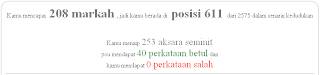

 Cursor Text Style
Cursor Text Style
16 Jun 2009

Untuk mendapatkan kod Cursor Text Style
>>>>LIHAT DEMO<<<<
copy this CODE:
PASTE di dalam HTML Page anda < /body> tag
<style type="text/css">
/* Circle Text Styles */
#outerCircleText {
/* Optional - DO NOT SET FONT-SIZE HERE, SET IT IN THE SCRIPT */
font-style: italic;
font-weight: bold;
font-family: 'comic sans ms', verdana, arial;
color: #000;
/* End Optional */
/* Start Required - Do Not Edit */
position: absolute;top: 0;left: 0;z-index: 3000;cursor: default;}
#outerCircleText div {position: relative;}
#outerCircleText div div {position: absolute;top: 0;left: 0;text-align: center;}
/* End Required */
/* End Circle Text Styles */
</style>
<script type="text/javascript">
/* Circling text trail- Nazir Techno
Website: http://www.zdit.biz/nazir/
Visit: http://www.nazirtechno88.blogspot.com for Original Source and tons of scripts
*/
;(function(){
// SILA TAIP MESEJ ANDA DISINI (QUOTED STRING)
var msg = "Nazir Techno Blog";
/* THE REST OF THE EDITABLE VALUES BELOW ARE ALL UNQUOTED NUMBERS */
// Set font's style size for calculating dimensions
// Set to number of desired pixels font size (decimal and negative numbers not allowed)
var size = 24;
// Set both to 1 for plain circle, set one of them to 2 for oval
// Other numbers & decimals can have interesting effects, keep these low (0 to 3)
var circleY = 0.75; var circleX = 2;
// The larger this divisor, the smaller the spaces between letters
// (decimals allowed, not negative numbers)
var letter_spacing = 5;
// The larger this multiplier, the bigger the circle/oval
// (decimals allowed, not negative numbers, some rounding is applied)
var diameter = 10;
// Rotation speed, set it negative if you want it to spin clockwise (decimals allowed)
var rotation = 0.4;
// This is not the rotation speed, its the reaction speed, keep low!
// Set this to 1 or a decimal less than one (decimals allowed, not negative numbers)
var speed = 0.3;
////////////////////// Stop Editing //////////////////////
if (!window.addEventListener && !window.attachEvent || !document.createElement) return;
msg = msg.split('');
var n = msg.length - 1, a = Math.round(size * diameter * 0.208333), currStep = 20,
ymouse = a * circleY + 20, xmouse = a * circleX + 20, y = [], x = [], Y = [], X = [],
o = document.createElement('div'), oi = document.createElement('div'),
b = document.compatMode && document.compatMode != "BackCompat"? document.documentElement : document.body,
mouse = function(e){
e = e || window.event;
ymouse = !isNaN(e.pageY)? e.pageY : e.clientY; // y-position
xmouse = !isNaN(e.pageX)? e.pageX : e.clientX; // x-position
},
makecircle = function(){ // rotation/positioning
if(init.nopy){
o.style.top = (b || document.body).scrollTop + 'px';
o.style.left = (b || document.body).scrollLeft + 'px';
};
currStep -= rotation;
for (var d, i = n; i > -1; --i){ // makes the circle
d = document.getElementById('iemsg' + i).style;
d.top = Math.round(y[i] + a * Math.sin((currStep + i) / letter_spacing) * circleY - 15) + 'px';
d.left = Math.round(x[i] + a * Math.cos((currStep + i) / letter_spacing) * circleX) + 'px';
};
},
drag = function(){ // makes the resistance
y[0] = Y[0] += (ymouse - Y[0]) * speed;
x[0] = X[0] += (xmouse - 20 - X[0]) * speed;
for (var i = n; i > 0; --i){
y[i] = Y[i] += (y[i-1] - Y[i]) * speed;
x[i] = X[i] += (x[i-1] - X[i]) * speed;
};
makecircle();
},
init = function(){ // appends message divs, & sets initial values for positioning arrays
if(!isNaN(window.pageYOffset)){
ymouse += window.pageYOffset;
xmouse += window.pageXOffset;
} else init.nopy = true;
for (var d, i = n; i > -1; --i){
d = document.createElement('div'); d.id = 'iemsg' + i;
d.style.height = d.style.width = a + 'px';
d.appendChild(document.createTextNode(msg[i]));
oi.appendChild(d); y[i] = x[i] = Y[i] = X[i] = 0;
};
o.appendChild(oi); document.body.appendChild(o);
setInterval(drag, 25);
},
ascroll = function(){
ymouse += window.pageYOffset;
xmouse += window.pageXOffset;
window.removeEventListener('scroll', ascroll, false);
};
o.id = 'outerCircleText'; o.style.fontSize = size + 'px';
if (window.addEventListener){
window.addEventListener('load', init, false);
document.addEventListener('mouseover', mouse, false);
document.addEventListener('mousemove', mouse, false);
if (/Apple/.test(navigator.vendor))
window.addEventListener('scroll', ascroll, false);
}
else if (window.attachEvent){
window.attachEvent('onload', init);
document.attachEvent('onmousemove', mouse);
};
})();
</script>